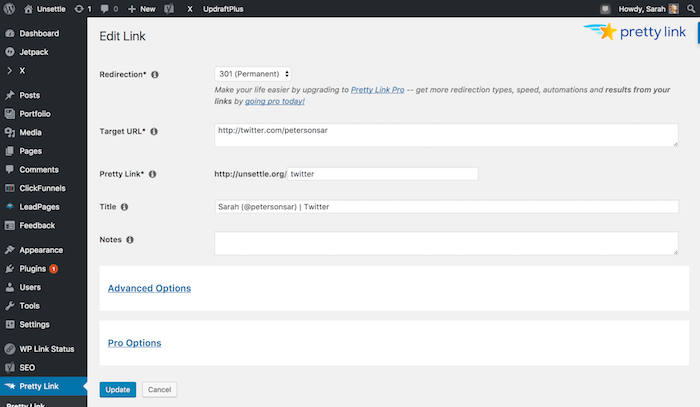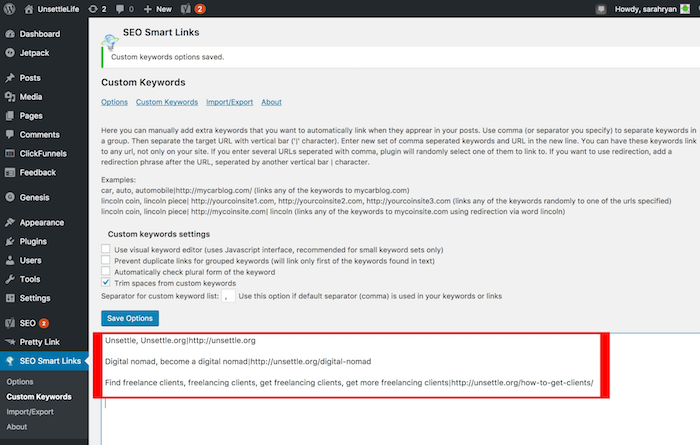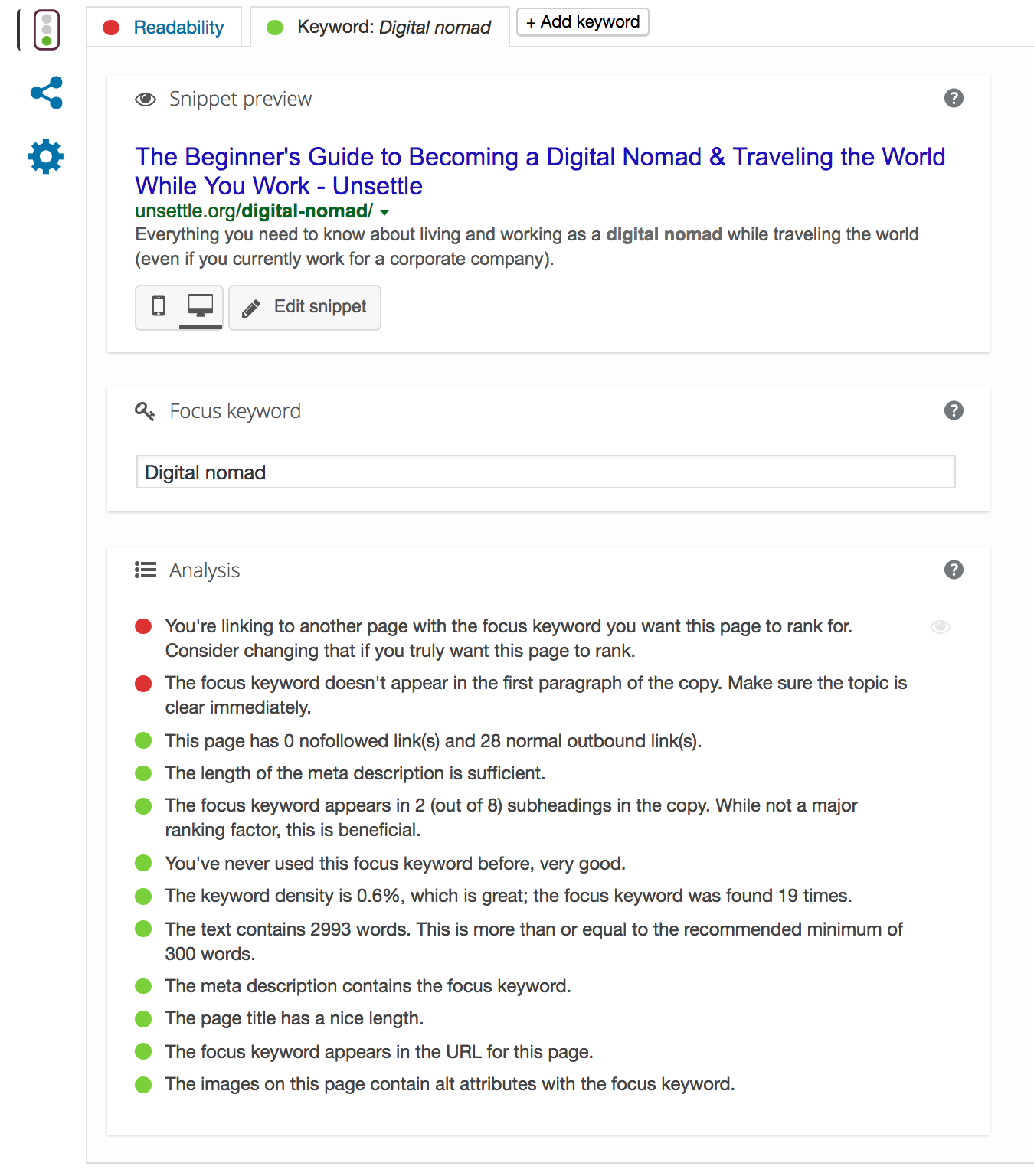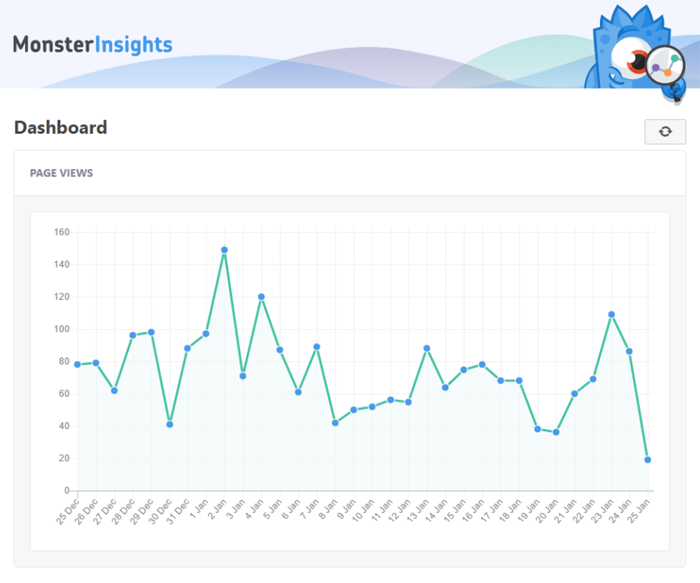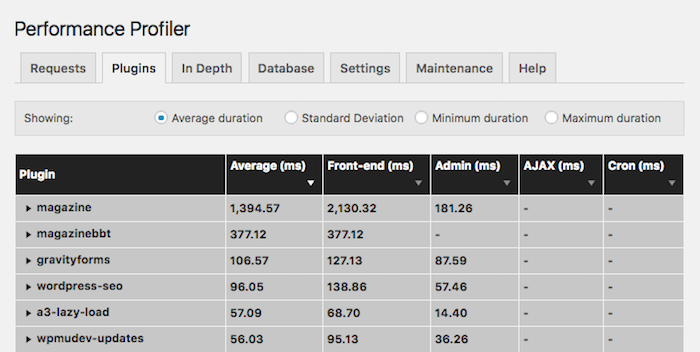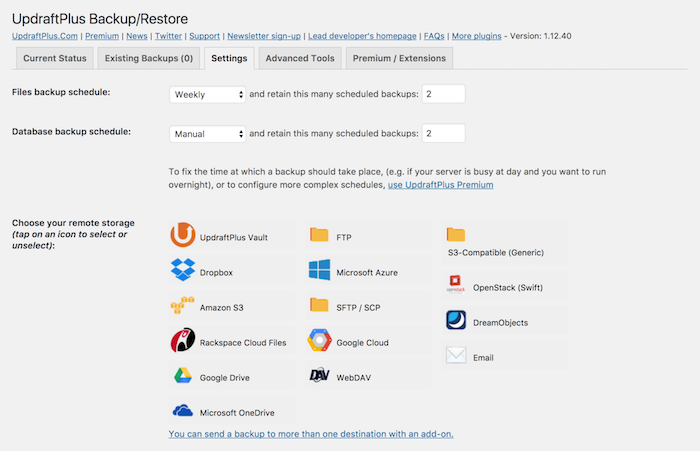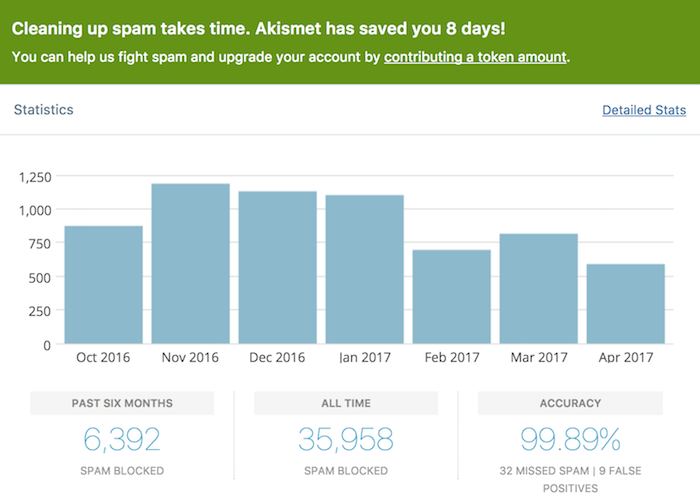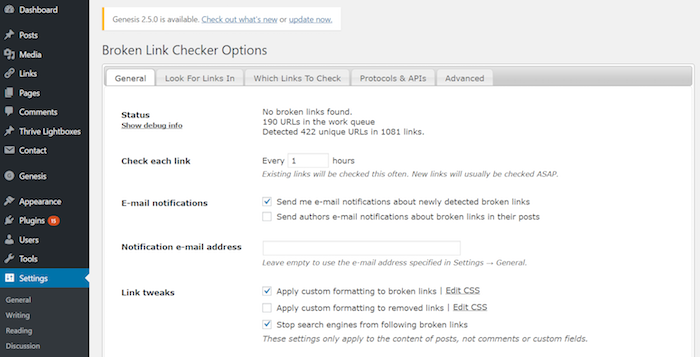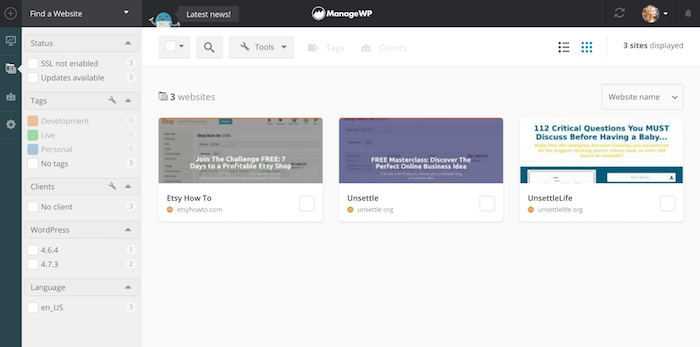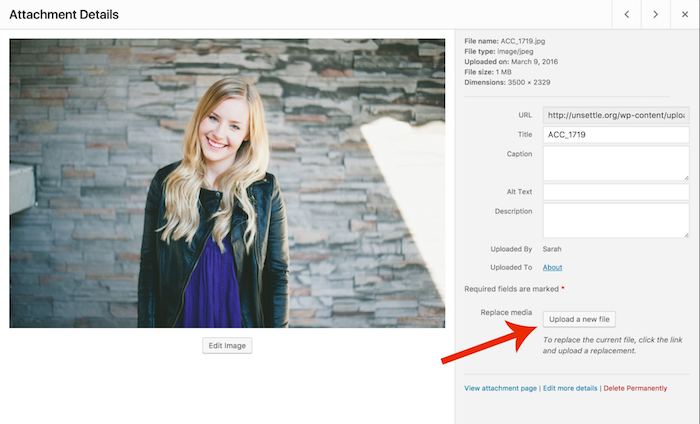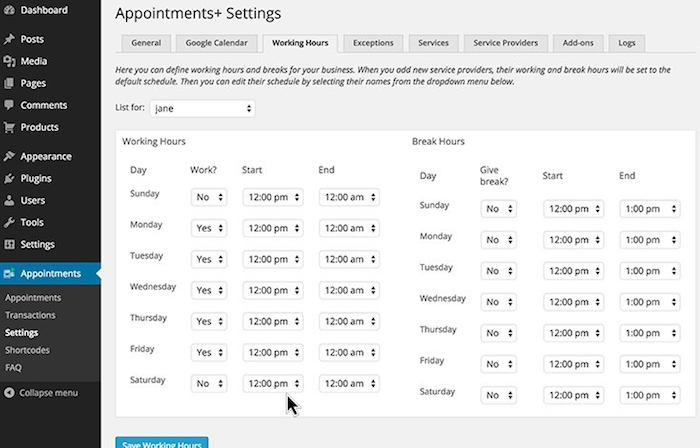Running a blog requires an insane amount of time.
In fact, there’s not enough time in your day to do everything (especially if you have a full-time job, too).
From learning new ways to get traffic and scheduling social media posts to building your email list and managing comments, you feel stretched to your limit.
And the more you learn and grow, the more you have to keep up with — it’s exhausting.
So what if I told you that you can add a squad of tools to your toolbox that will eliminate a ton of time spent on the more tedious aspects of blogging?
These 13 WordPress plugins are like having a full-time employee that shaves hours off of your blogging work week, so you can get back to doing the important things: writing and connecting with your audience.
Plugin #1: Beacon
If you’re committed to building your email list, content upgrades can increase your subscribers substantially.
My sitewide opt-in offer converts at a rate of around 10% while my content upgrades convert at closer to 25%-30%.
That means that for every 100 visitors to my blog, I can collect 15-20 more emails.
Impressive, right?
But adding content upgrades to every article you publish seems like a daunting task, right?
Not if you use Beacon.
Beacon allows you to create ebooks from your existing articles automatically, right on your WordPress dashboard:
If you have several blog posts that could go together in one cohesive ebook, or if you have a long piece of content that could do the same, Beacon can do that for you …
Without having to fiddle around with designing it yourself.
I made an ebook with Beacon for my guide on Instagram marketing in five minutes flat, and it converted at over 20% of visitors.
Massive results in a quarter of the time.
Plugin #2: Pretty Link
With Pretty Link, you can create shorter, more memorable links to any page you refer to a lot. This keeps you from having to hunt down their URLs all the time.
For example, affiliate links can be quite complicated and contain random sequences of numbers that are hard to remember. So if you refer to the same affiliate product a lot, you can create a simpler link like “http://yourdomain.com/productname.”
And you can do the same for any post or page to which you refer often. You can bring each URL down to a memorable keyword and won’t have to spend any time hunting down links.
Just compare:
You can see how the second URL would be easier to remember, can’t you?
And that’s not all. Pretty Link also saves time whenever you have to replace a link you’ve used a lot.
Say you were to change your username on Twitter. You’d have to hunt down every link to your Twitter account and replace them …
Unless you created a Pretty Link that says “http://yourdomain.com/twitter.” You can just go into your dashboard, edit the target URL, and you’re done.
Plugin #3: SEO Smart Links
When you publish a new article on your blog, do you visit all your previous articles and link them to the new one?
It’s good for SEO and will boost your page views by helping more readers find your content.
But it’s way too time-consuming, right?
Enter SEO Smart Links, which is a plugin that automatically links keywords or phrases in your articles based on rules you set.
For example, I have an article about one of my coaching clients who built a $10,000/month business through one method I teach of finding clients. I set it up so every time phrases like “freelancing clients” or “find freelancing clients” come up on my blog, they’re automatically linked to this article.
This makes it so I’ll never have to dig through my older posts to create internal links.
Note: This also comes in handy with affiliate links. You can make sure you never miss an opportunity to earn affiliate income by setting an SEO Smart Link.
Plugin #4: Yoast SEO
Let me guess …
When somebody says “SEO,” you want to run for the hills.
For new and even experienced bloggers, search engine optimization is like Mount Everest for beginner climbers. It’s the “holy grail” of traffic generation strategies, yet it’s daunting to execute.
So you could spend the next several months learning about SEO.
Or, you could save yourself hundreds of hours reading case study after case study, researching best SEO practices, and trying to decipher Google-ese by installing Yoast SEO.
Yoast SEO is a WordPress plugin that guides you through optimizing each of your posts through a handy checklist to “grade” how well you’ve optimized your post:
You should know the basics of SEO (so you don’t piss Google off), but with Yoast SEO, you don’t need to spend hours studying.
Plugin #5: MonsterInsights
Checking stats is as addictive as Candy Crush and just as unproductive too. When you break your focus from what you’re working on (i.e., important things like writing articles), you sacrifice about 20 minutes of productivity — even if you were only distracted for two minutes.
This is called “task switching” and it’s a huge time suck.
Cutting back on obsessive stat-checking is difficult once you’re hooked, but you can reduce the time you waste with MonsterInsights.
It’s a Google Analytics plugin for WordPress that shows you the most important stats right on your dashboard.
You’ll no longer have to leave your site to check analytics (and get drowned in the ocean of distracting figures). You can stay inside WordPress, get your quick fix, and move on to writing your post.
Plugin #6: WP Performance Profiler
The speed of your website directly impacts your search engine results.
Meaning that if your blog is slow, Google will penalize you. And often, when your blog is slow, it’s one or more of your plugins that causes the issue.
This is a huge pain to fix.
First, you have to pull up Google’s PageSpeed tester. Then you have to begin disabling your plugins one-by-one. And after every plugin you disable, you have to test the speed again to see if you found the culprit.
That is, unless you let WP Performance Profiler do all the heavy lifting for you.
This nifty plugin costs less than ten bucks and saves you having to dig for problem plugins by reporting the activated plugins that are making your blog lag the most.
It even tells you the impact your plugins have on your site’s front end, which affects how speedy it seems for your readers:
This saves you the time of having to test your site to try and find the offending plugins.
So activate WP Performance Profiler on your blog, deactivate those problem plugins, and get back to doing the important work of a blogger.
Plugin #7: UpdraftPlus
If your blog has never gone down, it probably will at some point, whether it’s because of hosting issues or a broken plugin or theme.
These issues can often be fixed quite quickly, but sometimes it’s not that simple and it wipes some of your blog’s history clean. Worst case scenario: You lose a ton of content.
Unless you install UpdraftPlus, a WordPress plugin that backs up your blog and stores your backup files in DropBox, Google Drive, or whatever remote storage solution you use.
This essential plugin will save you time in two ways:
- You won’t have to spend hours on the phone or in online chat with your web host trying to restore the last backup of your site.
- You won’t have to backup your blog manually. UpdraftPlus will run automated backups on a schedule, so you don’t have to remember to do so yourself.
Trust me, when your website does inevitably break, you’ll be glad you had the foresight to install this plugin.
Plugin #8: Akismet
Have you ever logged onto your blog’s WordPress dashboard and seen comments like this?:
Thanks for the compliment, “Petite Clothing.”
These are spam comments that are a huge time waste.
There’s nothing quite as mind-numbing as sorting through comments to identify what’s real and what’s left by robots.
Which is why all bloggers must use Akismet – WordPress’s most popular anti-spam plugin which filters out all spam comments with remarkable accuracy:
Plugin #9: WP Broken Link Status Checker
Broken links hurt your SEO and your reader’s experience of your site.
So you need to make sure your links are all in good order, right?
Except that would take hours upon hours. You’d have to go through your posts periodically to check for broken links, testing each one as if you were a reader.
Ain’t nobody got time for that!
Instead, use WP Broken Link Status Checker.
This plugin runs scans which will check all of the links on your website on autopilot based on your own parameters. You can check for internal links, or make sure that your reader won’t bottom out when they click on a link you placed to another blogger.
Plugin #10: ManageWP
When you have more than one blog, you can get even more overwhelmed keeping track of everything.
You have a million tabs open on Google Chrome, you waste a ton of time each day flitting between each tab (often to bring up the wrong one), and you can hardly keep up.
Well, look no further, because ManageWP will make your life a whole lot easier.
ManageWP is a WordPress management system that connects your blogs to a single dashboard.
I have three blogs, and this plugin saves me a ton of time going from one to the other. It provides me easy access to each one with a single click, and also provides an easy overview of the security, performance, and analytics of each one.
ManageWP is a must-have for anyone who manages multiple blogs.
Plugin #11: Enable Media Replace
About a year ago, I hired a web designer to overhaul my blog, Unsettle.
When the design was finally done and pushed out to the world, I began to notice little problems:
I needed to replace my old logo on all of the pages it still showed up on. My headshots were out of date on my old content and pages, and a lot of the blog images I had created were no longer relevant.
I had some work to do.
First, I had to upload the new logo, headshots, and blog images to WordPress.
Then, I had to comb through the pages of my blog to update these images, eating up hours of time (and a lot of patience, too).
But then I stumbled across Enable Media Replace: a WordPress plugin that lets you replace the piece of media (in my case, the images) rather than uploading new ones and hunting them down.
Plugin #12: Appointments+
You’ve been there.
You’re trying to book a coaching call, or a time to meet with a potential freelancing client, or maybe just trying to set up a call with a reader, but you can’t find a time that works for you both.
So you spend what feels like hours in your email inbox proposing, rejecting, and rescheduling.
If this sounds familiar, this plugin will give you huge relief. Appointments+ is a plugin that allows you and your clients or readers to book appointments right on your WordPress website …
Allowing you to get out of your email inbox and save time, frustration, and back and forth.
Note: This plugin is only available as part of a larger package which costs $49/month. On the other hand, you won’t need this plugin until you have enough clients to afford it. (And the package includes other useful plugins as well!)
Plugin #13: CoSchedule
You know the feeling …
You have a million ideas for blog posts (or maybe, like me, you have a million half-written drafts), and you’re overwhelmed. It’s hard to keep everything organized and keep yourself focused.
Sound familiar?
Then try CoSchedule. It will help you manage your editorial calendar and your social media promotions all in one spot, saving you the time of having to flit between different apps.
Plus, you can post to your Facebook Group right from your WordPress dashboard, and it shows how well your social media posts did, saving you from having to find your analytics in a different app.
CoSchedule is another paid plugin, but it’s a huge time-saver that will leave you feeling far more organized and put together.
Get Off the Blogging Hamster Wheel
Sometimes, blogging feels like you’re on a hamster wheel.
You’re busy all the time, but you’re not getting anywhere fast.
My guess is that’s because you’re spending time on some tasks that, while crucial, won’t propel you forward.
So get off the blogging hamster wheel. Automate the boring stuff with these 13 WordPress plugins so you can get back to the meaningful work: the work you thought you were getting into when you started your blog.
And watch your productivity soar.
The post 13 WordPress Plugins That’ll Save You a Ton of Time appeared first on Smart Blogger.